
Calculator is one of most useful application in our life. We use it every day to solve our math problems. So in today's tutorial, we will learn to create a calculator application with the help of Python. So let's learn how to How Create Calculator Application Using Python.
For Create Calculator using python i am use tkinter. The tkinter package Tk interface is the standard Python interface to the Tcl/Tk GUI toolkit
so first import tkinter to our python file.
Source Code for Calculator Application
import tkinter as tk
LARGE_FONT_STYLE = ("Arial", 40, "bold")
SMALL_FONT_STYLE = ("Arial", 16)
DIGITS_FONT_STYLE = ("Arial", 24, "bold")
DEFAULT_FONT_STYLE = ("Arial", 20)
OFF_WHITE = "#F8FAFF"
WHITE = "#FFFFFF"
LIGHT_BLUE = "#CCEDFF"
LIGHT_GRAY = "#F5F5F5"
LABEL_COLOR = "#25265E"
class Calculator:
def __init__(self):
self.window = tk.Tk()
self.window.geometry("375x667")
self.window.resizable(0, 0)
self.window.title("Calculator")
self.total_expression = ""
self.current_expression = ""
self.display_frame = self.create_display_frame()
self.total_label, self.label = self.create_display_labels()
self.digits = {
7: (1, 1), 8: (1, 2), 9: (1, 3),
4: (2, 1), 5: (2, 2), 6: (2, 3),
1: (3, 1), 2: (3, 2), 3: (3, 3),
0: (4, 2), '.': (4, 1)
}
self.operations = {"/": "\u00F7", "*": "\u00D7", "-": "-", "+": "+"}
self.buttons_frame = self.create_buttons_frame()
self.buttons_frame.rowconfigure(0, weight=1)
for x in range(1, 5):
self.buttons_frame.rowconfigure(x, weight=1)
self.buttons_frame.columnconfigure(x, weight=1)
self.create_digit_buttons()
self.create_operator_buttons()
self.create_special_buttons()
self.bind_keys()
def bind_keys(self):
self.window.bind("<Return>", lambda event: self.evaluate())
for key in self.digits:
self.window.bind(str(key), lambda event, digit=key: self.add_to_expression(digit))
for key in self.operations:
self.window.bind(key, lambda event, operator=key: self.append_operator(operator))
def create_special_buttons(self):
self.create_clear_button()
self.create_equals_button()
self.create_square_button()
self.create_sqrt_button()
def create_display_labels(self):
total_label = tk.Label(self.display_frame, text=self.total_expression, anchor=tk.E, bg=LIGHT_GRAY,
fg=LABEL_COLOR, padx=24, font=SMALL_FONT_STYLE)
total_label.pack(expand=True, fill='both')
label = tk.Label(self.display_frame, text=self.current_expression, anchor=tk.E, bg=LIGHT_GRAY,
fg=LABEL_COLOR, padx=24, font=LARGE_FONT_STYLE)
label.pack(expand=True, fill='both')
return total_label, label
def create_display_frame(self):
frame = tk.Frame(self.window, height=221, bg=LIGHT_GRAY)
frame.pack(expand=True, fill="both")
return frame
def add_to_expression(self, value):
self.current_expression += str(value)
self.update_label()
def create_digit_buttons(self):
for digit, grid_value in self.digits.items():
button = tk.Button(self.buttons_frame, text=str(digit), bg=WHITE, fg=LABEL_COLOR, font=DIGITS_FONT_STYLE,
borderwidth=0, command=lambda x=digit: self.add_to_expression(x))
button.grid(row=grid_value[0], column=grid_value[1], sticky=tk.NSEW)
def append_operator(self, operator):
self.current_expression += operator
self.total_expression += self.current_expression
self.current_expression = ""
self.update_total_label()
self.update_label()
def create_operator_buttons(self):
i = 0
for operator, symbol in self.operations.items():
button = tk.Button(self.buttons_frame, text=symbol, bg=OFF_WHITE, fg=LABEL_COLOR, font=DEFAULT_FONT_STYLE,
borderwidth=0, command=lambda x=operator: self.append_operator(x))
button.grid(row=i, column=4, sticky=tk.NSEW)
i += 1
def clear(self):
self.current_expression = ""
self.total_expression = ""
self.update_label()
self.update_total_label()
def create_clear_button(self):
button = tk.Button(self.buttons_frame, text="C", bg=OFF_WHITE, fg=LABEL_COLOR, font=DEFAULT_FONT_STYLE,
borderwidth=0, command=self.clear)
button.grid(row=0, column=1, sticky=tk.NSEW)
def square(self):
self.current_expression = str(eval(f"{self.current_expression}**2"))
self.update_label()
def create_square_button(self):
button = tk.Button(self.buttons_frame, text="x\u00b2", bg=OFF_WHITE, fg=LABEL_COLOR, font=DEFAULT_FONT_STYLE,
borderwidth=0, command=self.square)
button.grid(row=0, column=2, sticky=tk.NSEW)
def sqrt(self):
self.current_expression = str(eval(f"{self.current_expression}**0.5"))
self.update_label()
def create_sqrt_button(self):
button = tk.Button(self.buttons_frame, text="\u221ax", bg=OFF_WHITE, fg=LABEL_COLOR, font=DEFAULT_FONT_STYLE,
borderwidth=0, command=self.sqrt)
button.grid(row=0, column=3, sticky=tk.NSEW)
def evaluate(self):
self.total_expression += self.current_expression
self.update_total_label()
try:
self.current_expression = str(eval(self.total_expression))
self.total_expression = ""
except Exception as e:
self.current_expression = "Error"
finally:
self.update_label()
def create_equals_button(self):
button = tk.Button(self.buttons_frame, text="=", bg=LIGHT_BLUE, fg=LABEL_COLOR, font=DEFAULT_FONT_STYLE,
borderwidth=0, command=self.evaluate)
button.grid(row=4, column=3, columnspan=2, sticky=tk.NSEW)
def create_buttons_frame(self):
frame = tk.Frame(self.window)
frame.pack(expand=True, fill="both")
return frame
def update_total_label(self):
expression = self.total_expression
for operator, symbol in self.operations.items():
expression = expression.replace(operator, f' {symbol} ')
self.total_label.config(text=expression)
def update_label(self):
self.label.config(text=self.current_expression[:11])
def run(self):
self.window.mainloop()
if __name__ == "__main__":
calc = Calculator()
calc.run()Tkinter has a number of methods that make it simple and quick to create a basic calculator with only a few lines of code.
Output:

Tags:
Cameron Williamson
Finanappreciate your trust greatly Our clients choose dentace ducts because kneer ow we are the best area Awaitingare really.
Post a comment
Hot Categories
Recent News
Daily Newsletter
Get all the top stories from Blogs to keep track.
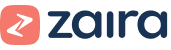











02 Comments
Alebary keon
27 August, 2024Finanappreciate your trust greatly Our clients choose dentace ducts because know we are the best area Awaitingare really.
Lukas Javeb
27 August, 2024Finanappreciate your trust greatly Our clients choose dentace ducts because know we are the best area Awaitingare really.